View your workflow's enrollment history
Last updated: January 17, 2023
After turning on a workflow, you can view the workflow's enrollment history from the workflow editor.
You can also view a workflow's enrollment history from the Enrollment history tab on the workflow's details page.
- In your HubSpot account, navigate to Automation > Workflows.
- Click the name of the workflow to navigate to the workflow editor.
- In the top right of the editor, click More > View enrollments.
- In the right panel, the enrollment history will be displayed in reverse chronological order, with the most recent events appearing at the top. In the enrollment history:
- [Record]: the name of the record that links to its record page.
- Time: when the event occurred. The timestamp reflects the account's default time zone.
- To filter the enrollment history, click the date picker and select a pre-selected or custom date range.
- To search for a specific object, use the search bar and enter the name of the object you're searching for.
- To view additional details, hover over the name of the object and click Enrollment details. The workflow history for the record will be displayed.
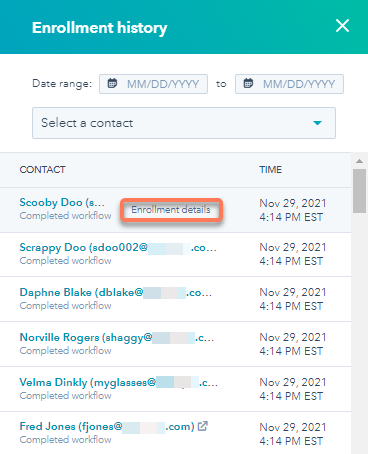
- In each individual record's workflow history, view all events that have happened:
- To expand or collapse a specific section, click therightarroArarrow icon next to the section.
- To expand all sections, click Expand all.
- To collapse all sections, click Collapse all.
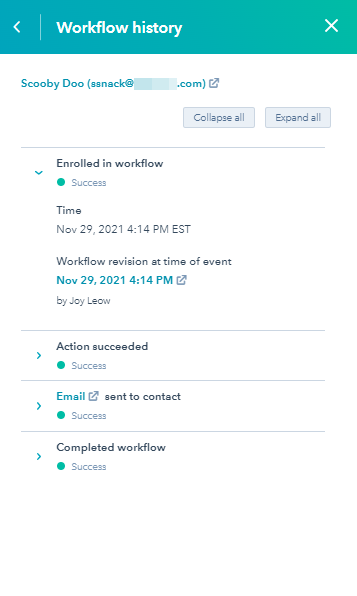
Related content
-
Manage your unused workflows
To help organize your workflows, HubSpot will automatically add unused workflows to a separate tab on your...
Knowledge Base -
Set your workflow enrollment triggers
Set workflow enrollment triggers to automatically enroll records in a workflow when they meet specific...
Knowledge Base -
Resolve invalid filter errors
When a property value is merged or deleted, or if the internal value is edited, any workflows that enroll...
Knowledge Base