Save placeholder workflow actions
Last updated: November 4, 2022
Most workflow actions, such as Create task and Send email, can be saved without setting all of the details. This can help streamline workflow building by allowing you to add your actions first as placeholders, then set up the rest of the details later before turning the workflow on.
For example, you're setting up a workflow for an upcoming email marketing campaign. Even though you haven't finished creating the emails you'll be sending, you can add all the Send email actions you need, then add the emails once they've been finalized.
Please note:
- Placeholder workflow actions can only be added to inactive workflows. You cannot add a placeholder when a workflow is turned on.
- The following workflow actions cannot be set as placeholders, and must be fully set up before continuing to build your workflow:
- Custom code
- Format data
- Delay for a set amount of time
- Delay until a day or time
- Actions from connected apps
To save an action as a placeholder:
- In the workflow editor, click the + plus icon to add an action.
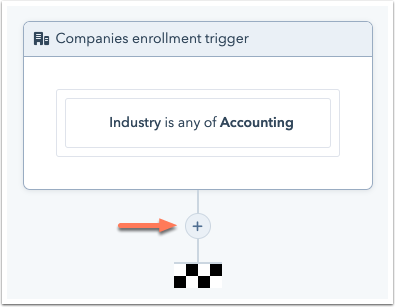
- In the actions panel, select the action.
- At the bottom of the actions panel, click Save. The action will then be saved to the workflow timeline and will display the number of remaining details to fill out before you can turn the workflow on.

- Continue setting up your workflow as needed.
- To finish setting up a placeholder action, click the action, then fill in the missing details in the right panel.
- You can also view all actions that need to be updated by clicking Alerts in the top left, then clicking need changes. Then, In the right sidebar, view the actions that need to be updated.

Related content
-
Manage your unused workflows
To help organize your workflows, HubSpot will automatically add unused workflows to a separate tab on your...
Knowledge Base -
Set your workflow enrollment triggers
Set workflow enrollment triggers to automatically enroll records in a workflow when they meet specific...
Knowledge Base -
Resolve invalid filter errors
When a property value is merged or deleted, or if the internal value is edited, any workflows that enroll...
Knowledge Base