Manually unenroll records from workflows
Last updated: November 4, 2022
In addition to using suppression lists, goals, or unenrollment triggers to automate workflow unenrollment, records can also be manually unenrolled from workflows.
While all record types can be manually unenrolled from the workflow details page, contacts can also be manually unenrolled from the contact record.
Unenroll records from the workflow details page
- In your HubSpot account, navigate to Automation > Workflows.
- Click the name of the workflow to remove the object from.
- In the top left of the workflow editor, click Details.
- On the workflow details page, click the Action logs tab or the Enrollment history tab.
- In the upper right of the tab, use the search bar to search for the record.
- Hover over an event for the record, then click Unenroll.
- In the dialog box, click Yes. The selected record will be unenrolled from the workflow.
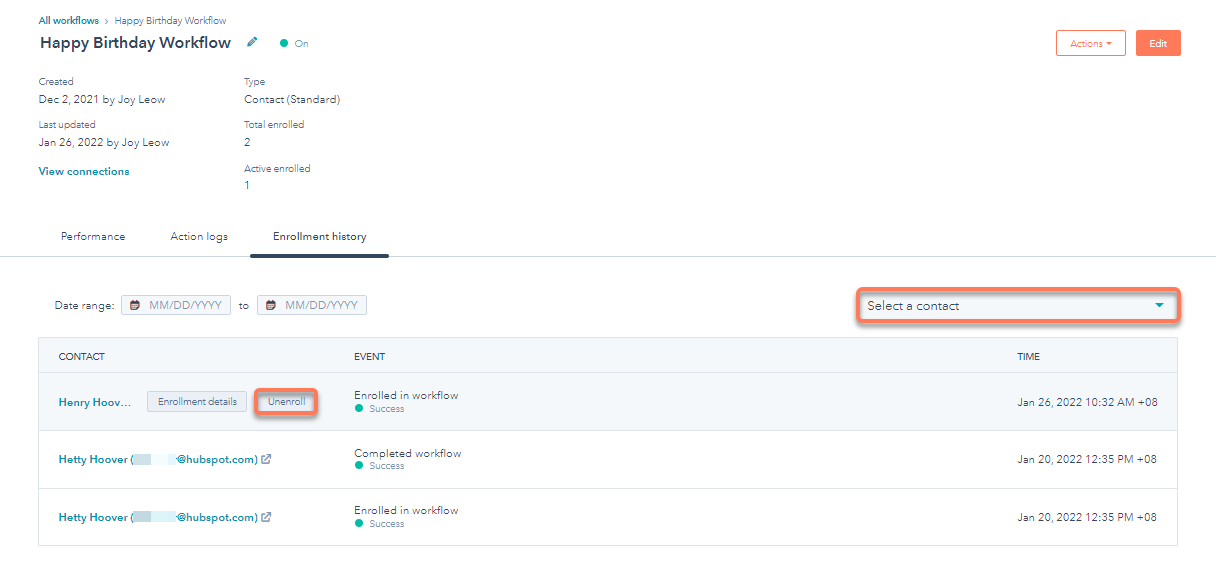
Unenroll contacts from the contact record
- In your HubSpot account, navigate to Contacts > Contacts.
- Click the name of the contact.
- In the Workflow memberships card on the right panel, click Manage.

- To search for a workflow, in the upper right, use the search bar to search for the workflow name.
- In the status column of the table, click Unenroll.
- In the dialog box, click Yes, unenroll from workflow.

Related content
-
Manage your unused workflows
To help organize your workflows, HubSpot will automatically add unused workflows to a separate tab on your...
Knowledge Base -
Set your workflow enrollment triggers
Set workflow enrollment triggers to automatically enroll records in a workflow when they meet specific...
Knowledge Base -
Resolve invalid filter errors
When a property value is merged or deleted, or if the internal value is edited, any workflows that enroll...
Knowledge Base