Create Trello cards with workflows
Last updated: January 17, 2023
Automate Trello card creation with HubSpot workflows.
Before you can create Trello cards with workflows, you'll need to connect Trello to your HubSpot account. You can connect the app from the App Marketplace or from within a workflow.
To create a trello card with a workflow:
- In your HubSpot account, navigate to Automation > Workflows.
- Click the name of an existing workflow, or create a new workflow.
- Click the + plus icon to add a workflow action.
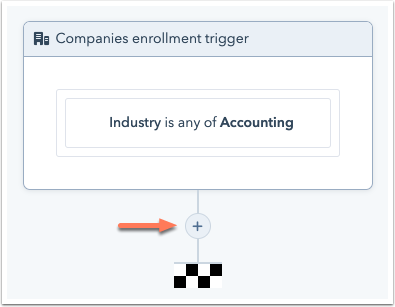
- In the right panel, select Create Card.

- In the right panel, set up your card details:
- Select a Board: select the board that you want to add the card to.
- Select a List: select the list you want to add the card to.
- Summary: enter a summary for the card. To add record-specific details to the Trello card, use the Token dropdown menu to insert personalization tokens.
- Description: enter a description for the card if needed. To add record-specific details to the Trello card, use the Token dropdown menu to insert personalization tokens.

- Click Save.
Once records start going through the action, you can view the cards in Trello. If you're not seeing cards being created in Trello, check the workflow history to view any possible errors.
Related content
-
Manage your unused workflows
To help organize your workflows, HubSpot will automatically add unused workflows to a separate tab on your...
Knowledge Base -
Set your workflow enrollment triggers
Set workflow enrollment triggers to automatically enroll records in a workflow when they meet specific...
Knowledge Base -
Resolve invalid filter errors
When a property value is merged or deleted, or if the internal value is edited, any workflows that enroll...
Knowledge Base