Send a test marketing email
Last updated: November 4, 2022
If you have Edit permissions for marketing emails, you can send a test version of your marketing email to yourself or a team member before you send out the actual email to your contacts.
To send a test email:
- In your HubSpot account, navigate to Marketing > Email.
- Hover over the name of a draft email and click Edit.
- In the upper right, click Send test email.
- In the right pane, click the Choose one or more recipients dropdown menu to select recipients for your test email.
- (Optional) Click the Receive email as specific contact dropdown menu to preview the email as it will appear to a specific contact, which can be helpful when testing how a contact or company personalization token appears in your email.
Please note: only contact and company personalization tokens can be tested when you use the Receive email as specific contact dropdown menu. If you're creating an automated email and want to test how other record types appear, such as a ticket or deal associated with the recipient, you'll need to test your email directly in the workflows editor.
- Click Send test email.
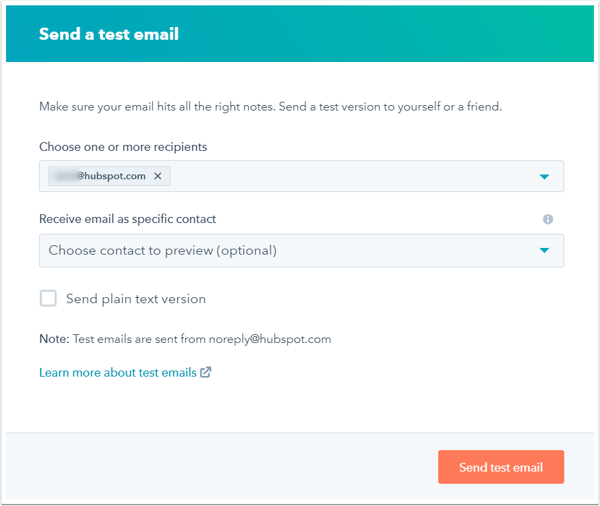
Why do test emails have Marketing Email Preview Send as the display name?
All test emails are sent from noreply@hubspot.com with a display name of Marketing Email Preview Send, to protect your email deliverability rates. When you're done testing and you send the email to your contacts, it will be sent with the From name and From address you've specified.

Related content
-
Delete contacts who have marked one of your marketing emails as spam
HubSpot will automatically omit sending marketing emails to contacts who marked one of your past marketing...
Knowledge Base -
Analyze the adjusted open rate of your emails
As a result of Apple's iOS 15 privacy changes, traditional open rates for your emails may not reflect how...
Knowledge Base -
Understand opt-in consent for email
"Opt-in" can generally be defined as a situation where contacts themselves submit their email address to an...
Knowledge Base