Delete contacts who have marked one of your marketing emails as spam
Last updated: January 17, 2023
Applies to:
| All products and plans |
HubSpot will automatically omit sending marketing emails to contacts who marked one of your past marketing emails as spam to protect your email sending reputation. You can remove these contacts by exporting them, reviewing the export, then importing the contacts as a static list of contacts to delete from your account.
Please note: contacts who mark your emails as spam will hurt your email sending reputation, and could lead to a suspension of your ability to send email. Make sure you're following the best practices of our email deliverability guidelines.
Export contacts who reported a marketing email as spam
First, export a list of the contacts who marked one of your marketing emails as spam:
- In your HubSpot account, navigate to Marketing > Email.
- In the left sidebar menu, under Email tools, click the Email bounce tools dropdown menu, then select Export unsubscribes and bounces.
- Review the email address set to receive the export file.
- In the dialog box, click the X next to Unsubscribed contacts and the X next to Bounced contacts to exclude them from the contacts to export.
- Click Export.
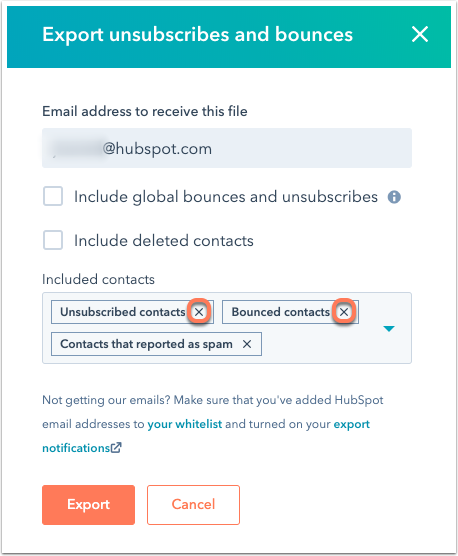
Review the exported file
You'll receive an email with a download link to the export file, which will include a single column labelled Portal Spam Report. This column indicates whether a contact marked a marketing email from your account as spam, or they moved the email from their inbox into their junk folder. You should see a value of TRUE in this column for every contact.
Import the file and delete the associated contacts who reported spam
- After reviewing the exported file, import it back into your HubSpot account and create a new list of these imported contacts.
- Once you've created the new list, select the checkbox in the header row to select all of the contacts on the first page of your list.
- Click Select all [number of contacts] to select all contacts in the list.
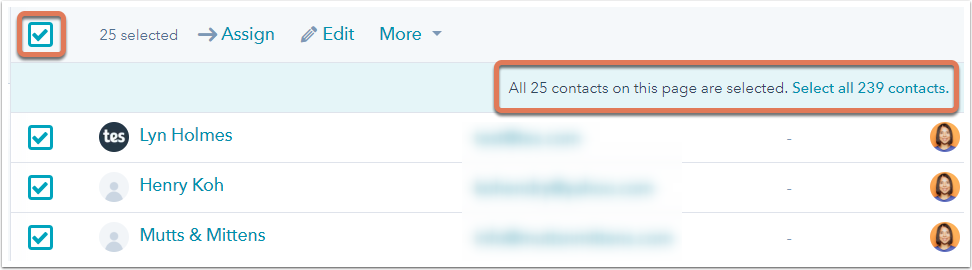
- Click the More dropdown menu, then select Delete.
Related content
-
Set up single sign-on (SSO) to access private content
Single sign-on (SSO) is a way to log into different applications securely with one username and password. ...
Knowledge Base -
Import one object
You can import files to create and update HubSpot records in bulk. This article explains how to import a...
Knowledge Base -
Send follow-up emails after form submissions
You can automate lead nurturing by adding follow-up emails to your HubSpot forms. With any HubSpot account,...
Knowledge Base