email
Customize the 'View as web page' message in your marketing email
Last updated: November 4, 2022
When you enable a web version of a marketing email, you can customize the text and link that appears in the email.
Customize email web version link
- In your HubSpot account, navigate to Marketing > Email.
- Hover over the email you want to edit, and click Edit.
- Enable a web version of your email:
- Click the Settings tab.
- Click Plain text and web version, then click to toggle the Web version switch on.
- Edit the title, URL, meta description, and expiration of your web version. Learn more about customizing the content of the web version of your email here.
- Click the Edit tab at the top of the editor.
- If you're using the drag and drop email editor:
- Hover over the View in browser link at the top of your email and click the edit edit icon.
- In the left sidebar pane, customize the font, alignment, and padding of the web version link.
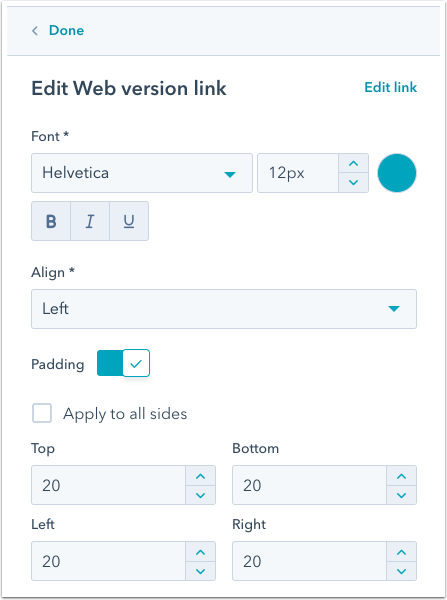
- If you're using the updated classic email editor:
- Hover over the Not rendering correctly? View this email as a web page here link at the top of your email and click the edit edit icon.
-
- On the left sidebar pane, update the message in the rich text editor.
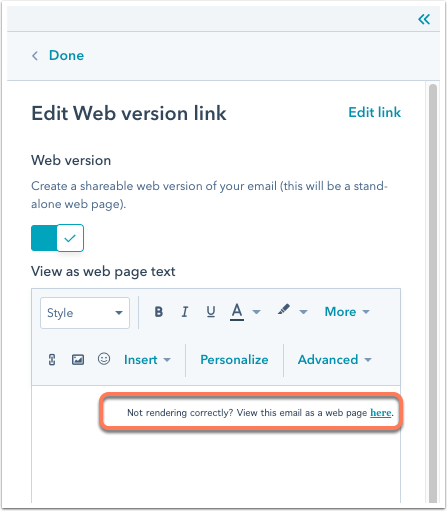
- In the upper right, click Review and send.
email
Thank you for your feedback, it means a lot to us.
This form is used for documentation feedback only. Learn how to get help with HubSpot.
Related content
-
Delete contacts who have marked one of your marketing emails as spam
HubSpot will automatically omit sending marketing emails to contacts who marked one of your past marketing...
Knowledge Base -
Analyze the adjusted open rate of your emails
As a result of Apple's iOS 15 privacy changes, traditional open rates for your emails may not reflect how...
Knowledge Base -
Understand opt-in consent for email
"Opt-in" can generally be defined as a situation where contacts themselves submit their email address to an...
Knowledge Base