Some marketing emails get sent from a company president or an individual at your business. If you don't want all replies to go to that individual's personal inbox, you can specify a custom reply-to email address in your marketing email.
Please note: automated email replies (e.g. an out-of-office responder) will still go to the original From address for most email providers.
- In your HubSpot account, navigate to Marketing > Email.
- Hover over an existing email and click Edit, or create a new email.
- Click the Settings tab.
- Click the From address dropdown menu to select a user in your account as the sender.
- Clear the Use this as my reply-to address checkbox.
- In the Reply-to address field, enter the email address that should receive replies to this marketing email.
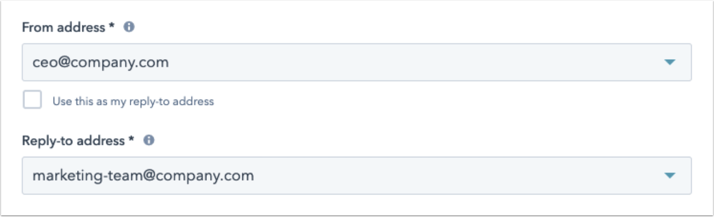
Please note: to track replies to the custom Reply-to address you entered, you must connect the associated inbox to HubSpot. Learn more about how to track replies to your marketing emails.
email