Add a Google Map to HubSpot content
Last updated: November 4, 2022
Applies to:
| All products and plans |
To add an interactive Google Map to your HubSpot content, you can copy the map's embed code and add it to an HTML module.
Get the Google Map's embed code
- Navigate to Google Maps.
- In the search bar, enter an address.
- In the address's listing, click Share.

- In the dialog box, click the Embed a map tab.
- Click the map size dropdown menu and select a size.
- Click Copy HTML to copy the map's embed code.

Add a Google Map in the drag and drop editor
- In your HubSpot account, click the Marketplace icon marketplace in the main navigation bar.
- Click the Modules tab.
- In the search bar, enter HTML.
- Click the HTML module.
- In the top right, click Get module for free. It may take a few minutes for module installation to complete.
-
When the module has finished installing, navigate to your content:
- Blog: In your HubSpot account, navigate to Marketing > Website > Blog.
- Website Pages: In your HubSpot account, navigate to Marketing > Website > Website Pages.
- Landing Pages: In your HubSpot account, navigate to Marketing > Landing Pages.
- Hover over your content and click Edit.
- In the content editor, enter HTML in the search bar of the sidebar editor.
- Click the HTML module and drag it into position in your content.
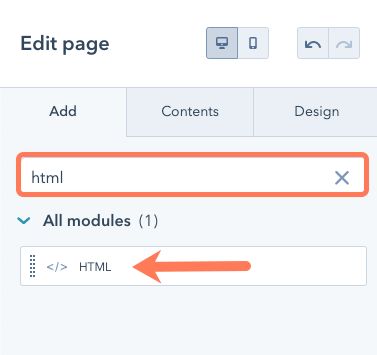
- Click the HTML module to edit it.
- In the sidebar editor, paste the embed code for your Google Map.
Add a Google Map to content without a drag and drop area
If your content doesn't have a drag and drop area, you will need to add the HTML module directly to the template, then edit the HTML module in the content editor.
Add an HTML module to a template
-
When the module has finished installing, navigate to your content:
- Blog: In your HubSpot account, navigate to Marketing > Website > Blog.
- Website Pages: In your HubSpot account, navigate to Marketing > Website > Website Pages.
- Landing Pages: In your HubSpot account, navigate to Marketing > Landing Pages.
- Hover over your content and click Edit.
- Click the Settings tab, then click Advanced options.
- In the Template section, click Edit this template.
- In the design manager, click + Add in the inspector.
- In the search bar, enter HTML.
- Click the HTML module and drag it into position in your template.

- In the top right, click Publish changes.
Insert the embed code in the HTML module
- In your HubSpot account, navigate to your blog, website pages or landing pages.
- Hover over your content and click Edit.
- In the content editor, click the HTML module.
- In the sidebar editor, paste the embed code for your Google Map.
Related content
-
Set up single sign-on (SSO) to access private content
Single sign-on (SSO) is a way to log into different applications securely with one username and password. ...
Knowledge Base -
Understand the source of a page's styling
There are multiple places where content styling can be added in HubSpot, and it is applied in a specific...
Knowledge Base -
Insert and manage anchor links
By creating an anchor on a specific part of a page, blog post, or knowledge base article, you can add a link...
Knowledge Base