Merge tickets
Last updated: November 4, 2022
Applies to:
| All products and plans |
In your HubSpot account, you can merge two tickets into one record. Before you merge your tickets, understand what happens to the data on the ticket records.
Please note: once you've merged two ticket records, it is not possible to unmerge them.
Merge tickets
- In your HubSpot account, navigate to Service > Tickets.
- Click the ticket name that will be the primary ticket record.
- In the left panel, click the Actions dropdown menu and select Merge.
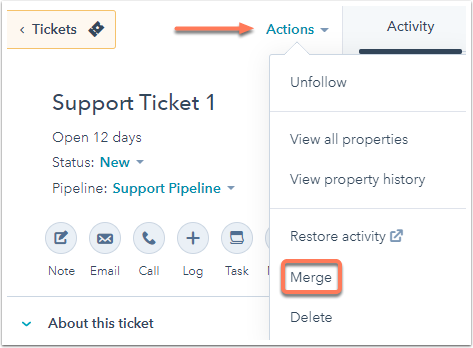
- Search for the ticket you want to merge into the primary ticket. Once you've selected your secondary ticket, click Merge.

Please note: you cannot merge tickets if the ticket records have been included in a combined total of 250+ merges (e.g, Ticket A and Ticket B have been involved in 130 merges each). Once the limit is reached, you need to either create a new ticket or manually edit the ticket record instead of merging.
- You will be notified that the merge is in progress. It can take up to 30 minutes for all of the ticket activities to sync.
What happens when I merge two tickets?
Once you merge two tickets, a new ticket record will be created with a unique ticket ID.
Ticket properties
When you merge two tickets, the new ticket record will adopt the property values of the primary ticket. The following properties are exceptions:
- Create Date: the value for the oldest ticket is maintained.
- Ticket ID: the resulting ticket will have an entirely new value.
SLAs
When you merge two tickets that both include SLAs, the new ticket will adopt the SLA of the primary ticket. If only one of the tickets has an SLA, the new ticket will adopt that ticket's SLA.
Associations and engagements
All associated objects and timeline activities of both records will be merged and will appear on the new ticket record.
Workflow enrollments (Service Hub Professional and Enterprise only)
- Any primary and secondary tickets that are enrolled in workflows before a merge will be unenrolled following a merge.
- The resulting ticket will not be enrolled in the workflows that the primary and secondary tickets were enrolled in as a result of the merge.
- The resulting ticket will not automatically enroll in any workflows as a result of data changes that happen during the merge.
- Moving forward, the resulting ticket can be enrolled in workflows due to property changes or actions unrelated to the merge.
Related content
-
Import one object
You can import files to create and update HubSpot records in bulk. This article explains how to import a...
Knowledge Base -
View a record's property history
You can check the past property values for an individual record, either for a single property or for all...
Knowledge Base -
Comment on an activity on a record
You can leave comments on activities in a record including calls, tasks, notes, meetings, and manually logged...
Knowledge Base