integrations
Manually sync records to Salesforce
Last updated: November 4, 2022
If you have the HubSpot-Salesforce integration installed, you can manually sync contact lists to Salesforce, or manually sync individual contacts, companies, and deals to Salesforce.
- Manually sync contact lists to Salesforce (Marketing Hub Professional and Enterprise only)
- Manually sync individual contacts, companies, or deals to Salesforce
Manually sync contact lists to Salesforce (Marketing Hub Professional and Enterprise only)
- In your HubSpot account, navigate to Contacts > Lists.
- Click the name of the list.
- In the upper right, click the Actions dropdown menu and select Resync list with Salesforce.
- In the dialog box, click Yes.
Please note: batch syncs may require a large number of API calls. Ensure that you have at least [List number] x 3 API calls available in Salesforce before you proceed.
Manually sync individual contacts, companies, or deals to Salesforce
- In your HubSpot account, navigate to your contacts, companies, or deals.
- Click the name of a contact/company/deal.
- In the Salesforce sync card, click Actions > Resync.
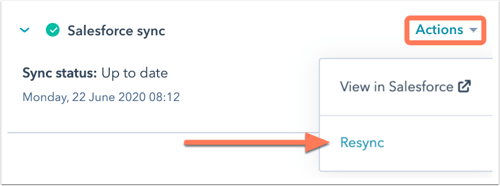
integrations
Thank you for your feedback, it means a lot to us.
This form is used for documentation feedback only. Learn how to get help with HubSpot.
Related content
-
Integrate a new Salesforce production organization with HubSpot
After migrating to a new Salesforce production organization, you can integrate your new production...
Knowledge Base -
Manage your Salesforce integration settings
After installing the HubSpot-Salesforce integration, you can manage a number of integration settings, such as...
Knowledge Base -
Connect HubSpot and Zoom
With the Zoom integration, you can add videoconference links to HubSpot scheduling pages. Depending on your...
Knowledge Base