Sync Salesforce reference fields
Last updated: January 17, 2023
Reference field values sync from Salesforce to HubSpot as 18-digit record IDs, not labels. While HubSpot cannot automatically pull in these labels, Salesforce reference fields can be mapped to HubSpot custom properties with a dropdown select field type.
- In your HubSpot account, create a HubSpot custom property with a dropdown select field type.
- Map the Salesforce reference field to the newly-created HubSpot custom property.
- In your HubSpot account, click the settings settings icon in the main navigation bar.
- In the left sidebar menu, navigate to Properties.
- Click the name of the custom property used in the field mapping.
- In the Dropdown options section, the Internal Value column will display the 18-digit record ID for each reference field value from Salesforce. Enter the corresponding field value labels from Salesforce in the Label fields.
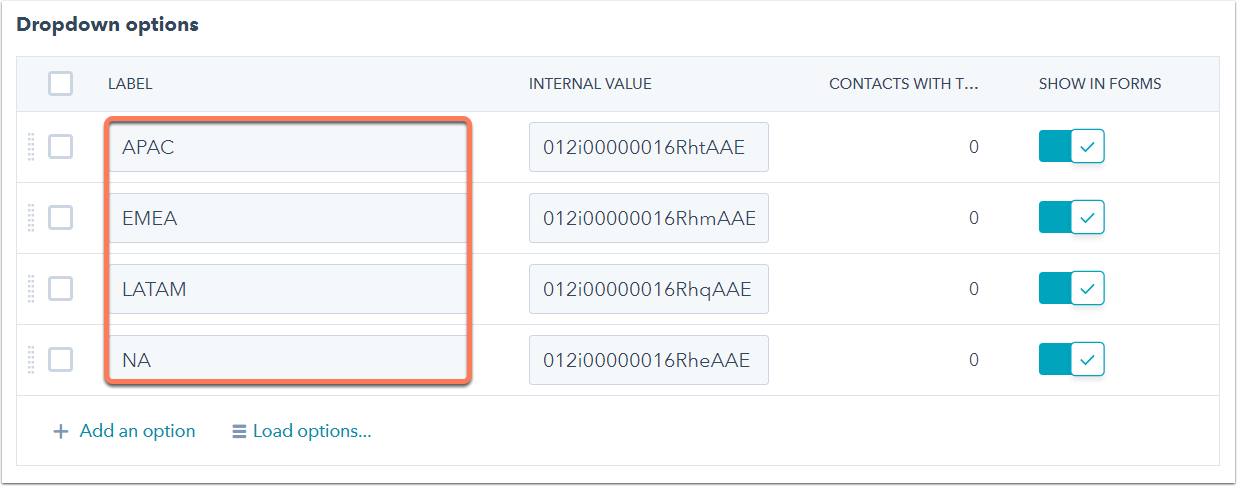
- In the bottom left, click Save.
You'll now be able to segment the reference field based on the field value labels, instead of the field value record IDs.
Related content
-
Integrate a new Salesforce production organization with HubSpot
After migrating to a new Salesforce production organization, you can integrate your new production...
Knowledge Base -
Manage your Salesforce integration settings
After installing the HubSpot-Salesforce integration, you can manage a number of integration settings, such as...
Knowledge Base -
Connect HubSpot and Zoom
With the Zoom integration, you can add videoconference links to HubSpot scheduling pages. Depending on your...
Knowledge Base