Connect payments to the quotes tool
Last updated: November 4, 2022
You can collect payments from your customers using a quote that is integrated with the payments tool. With the payments tool connected to your quotes, you can manage your revenue from the CRM, without relying on an external e-commerce or accounting software.
Please note: only users with assigned Sales Hub paid seats can collect payments on quotes.
- In your HubSpot account, navigate to Sales > Quotes.
- In the top right, click Create quote.
- When you reach the Signature & Payment step, select the HubSpot Payments option.
- Select the checkboxes next to the type of payment you'll accept. You can collect payment via credit card or debit card, or automatic clearing house (ACH). Learn how to set the default payment method for payment links and quotes in your settings.
- To collect a billing address to reduce the likelihood of fraud, select the Collect billing address for credit card purchases checkbox (recommended). When selected, the billing address will be added to the payment record.
- To add the customer's shipping address to the payment record, select the Collect shipping address checkbox. To use this feature, you must first enable shipping in your payment settings.
- Select the checkboxes next to the type of payment you'll accept. You can collect payment via credit card or debit card, or automatic clearing house (ACH). Learn how to set the default payment method for payment links and quotes in your settings.
Please note: you cannot connect the payments tool to a quote that has a discount applied to the quote total. However, you can connect the payments tool to a quote that includes discounted individual line items.
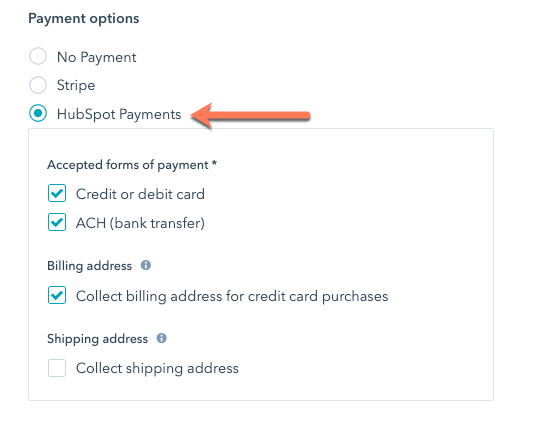
- Click Next, then finishing setting up your quote.
When you share a quote with a customer, the quote will include a summary of their order, including any discounts applied. After reviewing their order, they can start the check out process directly from the quote.

When a customer clicks Check out, the check out page will appear and the customer can enter their payment details. If the payment is processed successfully, the customer will be brought back to the quote that is now marked as Paid.
In HubSpot, a contact record will then be created using the email address that the buyer entered on the checkout page, if a record with that email address doesn't exist already. If your subscription includes marketing contacts, the contact will automatically be set as a marketing contact. Learn how to set contacts as non-marketing, including creating a workflow to automate that process.
On the quotes dashboard, you will see the paid quote listed. ACH quote payments will initially appear as pending, and it can take up to five business days for the status to be updated in case the payment fails. The quote will also be marked as payment processing on the quote webpage. Learn more about collecting payments in HubSpot.

Related content
-
Collect payments with forms
After you set up the payments tool in HubSpot, you can collect payments when a visitor submits a form. Both...
Knowledge Base -
HubSpot's payments and subscriptions properties
When a buyer makes a payment, HubSpot stores details about the payment in specific properties. HubSpot will...
Knowledge Base -
Buyer checkout experience
When you share a payment link or quote integrated with payments with a buyer, the buyer will be brought to a...
Knowledge Base