Import contacts on the HubSpot mobile app
Last updated: January 17, 2023
Applies to:
| All products and plans |
Import from device contacts (iOS and Android)
- Open the HubSpot app on your device.
- Tap the + plus icon, then tap Contact. In the contact creator, tap Import from device contacts.
- In the Allow HubSpot to access your contacts? prompt, tap Allow.
- A list of contacts on your device will appear. Tap the checkbox(es) next to individual contacts, or tap the Select All checkbox to select all the contacts on your device.
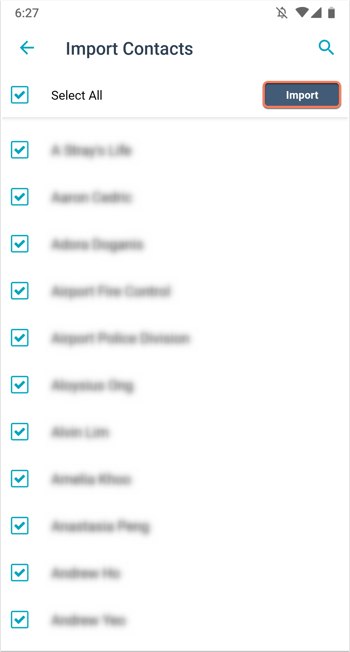
- In the dialog box, tap OK.
- You'll be redirected to the Contacts screen, with a message Your contacts are importing... (iOS) or Processing contact import... (Android).
- After the contacts are imported, one of the following messages will appear: [x] contacts imported (iOS), Your contacts have been saved to the app (iOS), Successfully imported x contacts (Android), or Refresh to see new contacts (Android). You'll also receive an email notification that the contact import is complete.
Device contacts will be imported with the following properties, if available:
- First name
- Last name
- Job title
- Phone number
- Mobile phone number
- Lifecycle stage (defaults to Lead)
- Website URL (sourced from the contact's email address)
Please note: device contacts with no email address cannot be deduplicated or associated with companies.
Import from business card scanner (iOS and Android)
The business card scanning feature is available on Android devices and iOS devices running iOS 14 or higher. The business card scanner is not supported on iPads.
- Open the HubSpot app on your device.
- Tap the + plus icon, then tap Scan business card.
- If you haven't already, grant permission for HubSpot to access your camera.
- Take a photo of the business card with your device. Make sure there's adequate lighting and there isn't any severe glare or blur.
- Tap and drag the four points to define the edges of the business card.
- Tap the properties that are a correct match. If any of the values are incorrect, they can also be selected and edited in the next step. In the top right, tap Next.
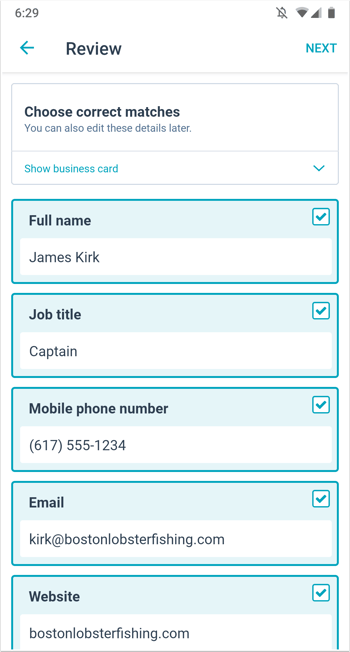
- Review and edit any incorrect properties. In the top right, tap Save.
- You'll be redirected to the newly created contact record, with a message Contact saved. To scan another business card, tap Scan another card.
Contacts scanned from business cards will be imported with the following properties, if available:
- First name
- Last name
- Job title
- Mobile phone number
- Website
Contacts will have the following Original source drill-down property values:
- Original source drill-down 1: MOBILE_IOS or MOBILE_ANDROID
- Original source drill-down 2: business-card-scanner
Import from QR code scanner (iOS and Android)
The QR code scanning feature is available on Android devices and iOS devices running iOS 14 or higher. It is not supported on iPads.
- Open the HubSpot app on your device.
- Tap the + plus icon, then tap Contact. In the contact creator, tap Scan a card, then select Scan QR code.
- If you haven't already, grant permission for HubSpot to access your camera.
- Center the QR code in the screen to scan.
- On the Final review and edit screen, tap to edit the properties.

- Once you're done, tap Save in the top right.
- You'll be redirected to the newly created contact record, with a message Contact saved.
Contacts scanned from QR codes will be imported with the following properties, if available:
- First name
- Last name
- Job title
- Address
- City
- State
- Country
- Mobile phone number
- Company
- Website
Related content
-
Import one object
You can import files to create and update HubSpot records in bulk. This article explains how to import a...
Knowledge Base -
Default marketing statuses for newly created contacts
When you're using marketing contacts, every newly created contact in your HubSpot account will have a...
Knowledge Base -
View a record's property history
You can check the past property values for an individual record, either for a single property or for all...
Knowledge Base