Customize the layout of your form fields
Last updated: November 4, 2022
Applies to:
| All products and plans |
Learn how to customize the layout and structure of your forms. You can add content between and customize the order of your form fields.
Add content between form fields
You can add text, links, and images between fields in your HubSpot form by inserting a rich text area element.
- In your HubSpot account, navigate to Marketing > Lead Capture > Forms.
- Hover over your form and click Edit, or create a new form.
- Click the Create new tab on the left panel.
- From the Create New tab of the left panel, click and drag the Paragraph (RichText) element between the desired form fields.

- In the right panel, click the Rich text area element.
- In the left panel, edit the text:
- Use the toolbar to customize the content by formatting the text or adding links and images.
- To link or unlink the rich text from existing fields, click Detatch rich-text from input field.
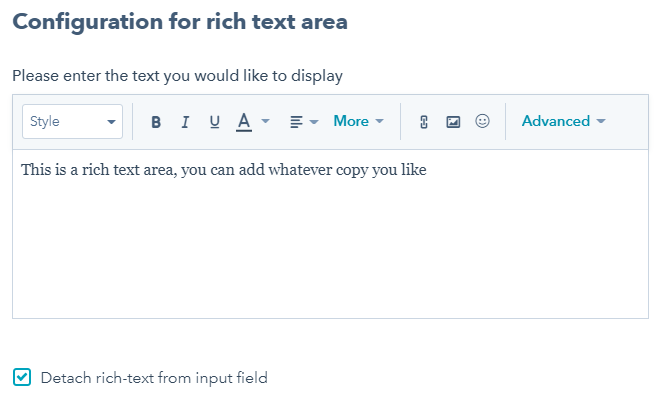
- In the top right, click Publish to update the live form.
Change the order of options in a form field
- In your HubSpot account, navigate to Marketing > Lead Capture > Forms.
- Hover over your form and click Edit, or create a new form.
- In the right panel, click the field to change the order of its options.
- In the left panel, under the Field options section, click the dotted lines to the left of a field option, then click and drag the option to the desired position.
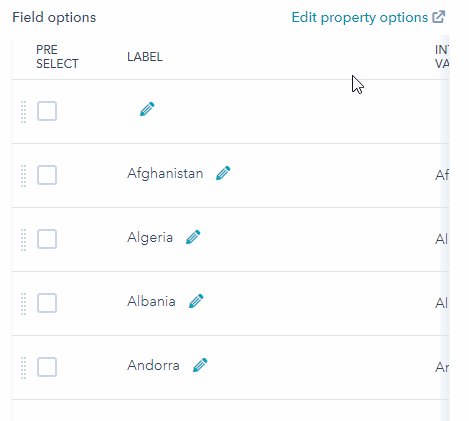
- In the top right, click Publish to update the live form.
Arrange form fields side by side
You can place a maximum of three fields side by side in a form.
- In your HubSpot account, navigate to Marketing > Lead Capture > Forms.
- Hover over your form and click Edit, or create a new form.
- In the form editor, click and hold the dotted lines to the left of a field to see placement options.
- To place it next to a field on a line, drag it to one of the available spaces on that line.
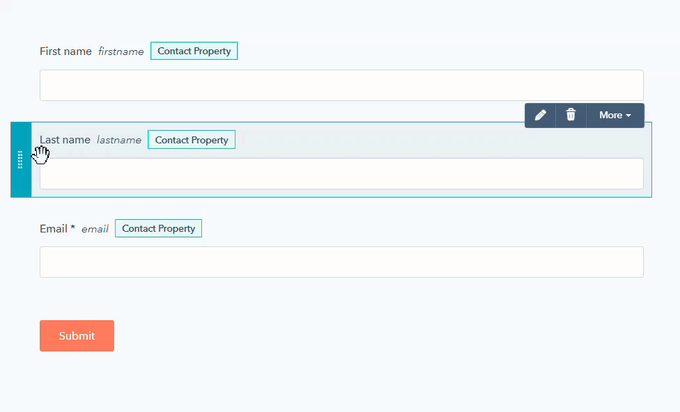
- In the top right, click Publish to update your live form.
Please note: progressive fields (Marketing Hub Professional or Enterprise only) cannot be applied to an individual form field in a row. When you make an individual field progressive, all other fields in the same row will automatically become progressive.
Related content
-
Send follow-up emails after form submissions
You can automate lead nurturing by adding follow-up emails to your HubSpot forms. With any HubSpot account,...
Knowledge Base -
Troubleshoot HubSpot forms
HubSpot forms allow you to gather important information about your visitors and contacts in HubSpot. If...
Knowledge Base -
Create forms
Use forms to gather important information about your visitors and contacts. In HubSpot, you can easily create...
Knowledge Base