Create ad goals (BETA)
Last updated: January 17, 2023
In Beta
Applies to:
| Marketing Hub Professional, Enterprise |
With ad goals you can set, track and manage goals for your ad campaigns in HubSpot.
Requirements
To create an ad goal you must:
- Under Forecast, have Publish permissions for creating goals and Read permissions for viewing goals.
- Under Ads, have permissions for the ad account.
- Have a connected ad account.
Create an ad goal
To create an ad goal from your HubSpot settings:- In your HubSpot account, click the settings settings icon in the main navigation bar.
- In the left sidebar menu, navigate to Tracking & Analytics > Goals.
- In the top right, click Create goal.
- In the Name field, enter a goal name.
- Click the Category dropdown menu. Then, select Marketing.
- Click the Type dropdown menu. Then, select a goal type. Goal types apply to single and multi-ad campaigns, you can select one of three goals types:
- Number of contacts in a lifecycle stage: track the number of contacts in a lifecycle stage that meet the contact first form attribution.
- Contacts from first form submission: track the sum of contacts across all campaigns on the goal that clicked a tracked ad, then submitted a form on your website for the first time during a session.
- Network conversions: track the sum of measured actions that people took as defined in each ad network for a single or multi-ad campaign.
- In the bottom right, click Next.

- Click the Ad account(s) dropdown menu and select the checkboxes next to the ad accounts you want to associate with this goal.
- Click the Ad campaigns dropdown menu and select an ad campaign.
-
Click the Duration dropdown menu and select monthly, quarterly, or yearly.
- In the bottom right, click Next.
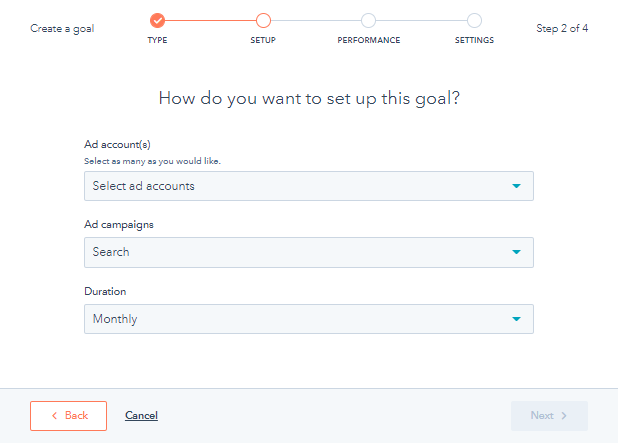
-
To apply the same campaign or target value for each duration:
-
Select the checkbox next to the user or team name.
-
At the top of the table, click Apply targets.
-
In the dialog box, enter the target value.
-
Click Apply.
-
- In the bottom right, Click next.
- To send notifications to the creator of the goal, select the checkboxes next to each notification type.
- In the bottom right, click Done.

Manage goals
After creating your ad goals, you can filter by ad campaign, ad account, teams, users, goal duration, status, and progress.
Please note: goal progress will update every 24 hours. While the goal is ongoing, changes will be reflected in the next goal progress update. Changes made to a deal after a goal is due will not update the goal's progress.
To manage your goals:
- In your HubSpot account, click the settings settings icon in the main navigation bar.
- In the left sidebar menu, navigate to Tracking & Analytics > Goals.
- Use the dropdown menus to filter your goals. You can apply the following filters:
- Ad campaigns: filter by the ad campaigns that the goals apply to.
- Ad accounts: filter by the ad accounts that the goals apply to.
- Teams: filter by the user that created the goal's HubSpot team.
- Users: filter by the HubSpot users that created the goal.
- Goal duration: filter by the goal duration
-
- Status: filter by goal status, the following statuses indicate the goal's progress:
- Exceeded: filter by goals that exceeded 100% of the target by the milestone.
- Pending: filter by goals where the progress is not yet measured when the current date is before the goal's start date.
- Missed: filter by goals that did not meet 100% of the target by the milestone.
- Achieved: filter by goals that reached 100% of the target by the milestone.
- In progress: filter by ongoing goals when the current date falls between the start date and end date of the goal.
- Progress: filter by the goal's progress. You can set a minimum and maximum range.
- Status: filter by goal status, the following statuses indicate the goal's progress:
- To clear all filters, click Clear all.
- To view more details about an ad campaign's goals, hover over the ad name and click View details.
- To edit a goal, hover over the ad and click Edit goal.
- To delete a goal, select the checkbox next to the ad. Then, at the top of the table, click Delete.

Related content
-
Create and monitor revenue goals
With goals, managers can create quotas for their sales users and teams. Managers can also assign goals to a...
Knowledge Base -
Create sales goals
With goals, managers can create user-specific quotas for their sales and services teams based on templates...
Knowledge Base -
Use the forecast tool
As a manager, you can use the forecast tool to keep track of your team's progress towards their goals. By...
Knowledge Base
