Center an image, button CTA, or logo in an email or page template
Last updated: November 4, 2022
To center an image, button CTA, or logo module on your page, blog, or email, add some inline styling to your template in the design manager tool. These instructions apply to layout templates created in the design manager tool.
If you're using a template that includes a drag and drop area, you can center module alignment within the page editor.
Please note:
- This method requires a basic understanding of HTML.
- If your page or template has an attached stylesheet or any additional styling added, there may be existing CSS affecting your image, CTA, or logo. HubSpot recommends working with a designer to identify the source of the styling and make the necessary changes to center your assets.
To center an image, button CTA, or logo in an email or page template:
- In your HubSpot account, navigate to your landing pages, website page, blog post, or email dashboard.
- Hover over your page, blog post, or email, then click Edit.
- At the top of the content editor, click the Settings tab.
- On the settings tab, scroll down and click Advanced Options.
- In the Template section, click Edit this template. This action will open your template in the layout editor in a new tab or window.

- Within your layout template, click the logo, call to action, or image module to select it in the inspector.
- In the Inline Styling field, add the following CSS:
text-align:center;
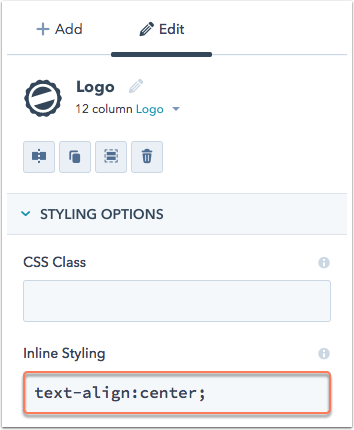
- Click Publish changes in the upper right to apply your changes to this template.
- Then, return to the content editor and refresh refresh your web browser to populate the changes to your template. Your content in this module will now be centered on your page, blog, or email.
Related content
-
Smart content | Frequently Asked Questions
Find answers to common questions about smart content. You can add smart content to marketing emails, blog...
Knowledge Base -
Create smart button calls-to-action (CTA)
With smart button CTAs, you can display a customized button to your different visitors based on the following...
Knowledge Base -
Analyze your button calls-to-action (CTA) performance
After you create your button calls-to-action and add them to your HubSpot content, analyze their performance...
Knowledge Base