Change the primary domain for your HubSpot content
Last updated: November 4, 2022
Applies to:
| All products and plans |
To change the primary domain for your HubSpot-hosted content, add your new domain as a redirect domain first. Then replace your existing primary domain with the new domain.
These instructions are for replacing the primary subdomain or top-level domain for your content.
Before you get started
- Review the structure of URLs.
- If you just want to change the domain or subdomain of an individual page or blog post, learn how to update the URL in the content editor.
- When you create a primary domain, all hosted content will be transferred to that domain. For example, if you had website pages hosted on a system domain and you create a primary domain for website pages, all content will be transferred to your new primary domain.
Please note: a paid Marketing Hub subscription is required to change the primary domain for landing pages.
Change your primary subdomain or top-level only
To change the primary domain for a content type:
- In your HubSpot account, click the settings settings icon in the main navigation bar.
- In the left sidebar menu, navigate to Website > Domains & URLs.
- If the domain you want to use as the new primary domain is not yet connected, connect the domain as a redirect domain.
- Once the new domain has been connected, in the Primary domains section, click the Edit dropdown menu for the content type whose primary domain you are replacing. Then select Replace primary domain.
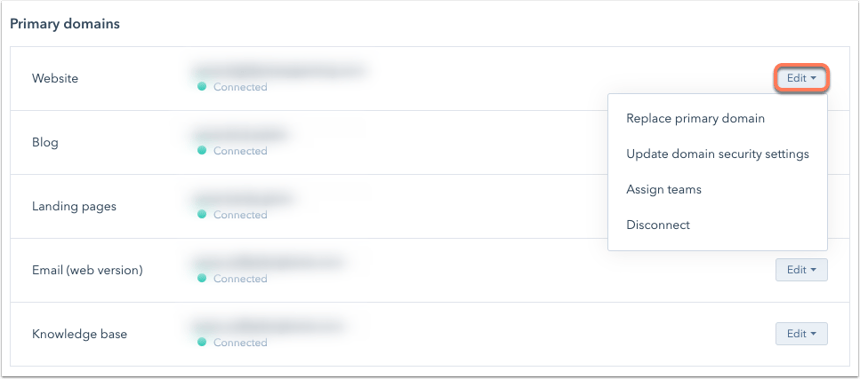
- In the dialog box, click the Select a new primary domain dropdown menu and select the domain, then click Replace primary domain.
Please note: HubSpot will not create URL redirects when you make changes to your domains. However, if a domain becomes a redirect domain, then any traffic to that domain will be 301 redirected to the primary domain for the selected content type.
For example, if you want to change the primary domain for your HubSpot-hosted blog from www.domain.com to blog.domain.com, there are two possible scenarios:
- If www.domain.com isn't used as a primary domain or secondary domain for any other content types, the domain manager will keep www.domain.com connected as a redirect domain. This will create 301 redirects from www.domain.com to blog.domain.com from the domain manager.
- If you're hosting your blog and any other content types (i.e., landing pages) on www.domain.com, this domain won't be available to connect as a redirect domain. In this case you'll need to set up URL redirects for any existing blog content.
Change your brand domain and subdomain or top-level domain
If you're replacing your brand domain and subdomain or top-level domain (e.g. changing blog.taco.com to blog.burrito.org), you need to complete the following steps in this order:
- Connect your new domain as a redirect domain.
- Replace your brand domain.
- Replace your primary domain.
Related content
-
Edit a domain’s language settings
In your domain settings, you can set a primary language for each subdomain and domain hosted in HubSpot. This...
Knowledge Base -
Troubleshoot SSL certificate errors
When connecting your domain to HubSpot, SSL for your domain will be provisioned automatically. However, in...
Knowledge Base -
SSL and domain security in HubSpot
HubSpot automatically provisions a standard SAN SSL certificate through DigiCert when you connect a domain to...
Knowledge Base