Swap and edit your blog, email, or page template
Last updated: November 4, 2022
Applies to:
| All products and plans |
Learn more about how to edit and swap templates being used on your content.
- If you have a free or Starter subscription, you can swap or edit website page templates.
- If you have a Professional or Enterprise subscription, you can swap or edit website page, landing page, blog, and email templates.
Please note:
- You cannot swap or edit the template in drag and drop emails.
- You cannot swap a non-Starter template for a Starter template. Because of this, if you're downgrading your subscription to Starter or HubSpot's free tools, landing pages not built with Starter templates will need to be recreated with Starter templates to prevent them from being deleted.
Edit the template applied to existing content
To edit a template:
- In your HubSpot account, navigate to landing pages, website pages, blog, or email.
- In the dashboard, hover over the page, post, or email you'd like to edit the template for, then click Edit.
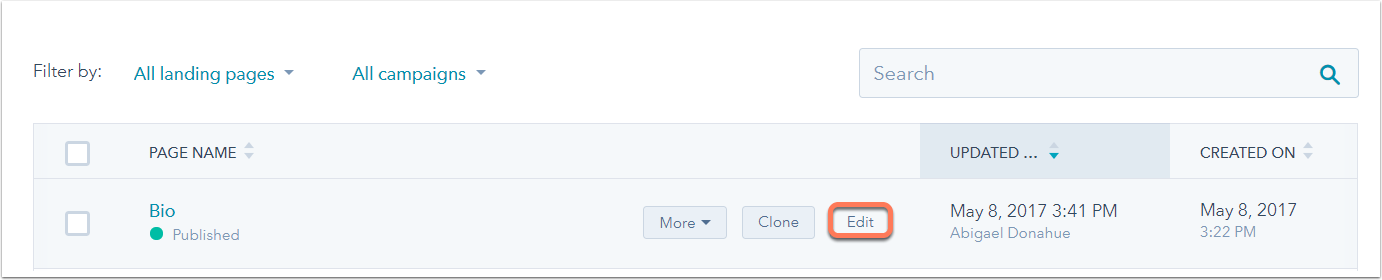
- Click the Settings tab at the top of the content editor, then scroll down and click Advanced Options.
- To edit the template, in the Template section, click Edit this template.
- If the template is being used by another piece of content, a dialog box will appear. To apply your edits to all pages, posts, or emails using the template, click Edit this template. To only edit this piece of content's template, click Clone & edit new template.
- The template will open the design manager in a new tab, and you can then edit your template as needed.
- When you're done making changes to your template, click Publish changes in the top right of the design manager. The changes will then be applied to the content using this template.
Use a different template
If your page is using a layout template created in the design manager, you can switch it to a coded template with drag and drop editing features. You cannot switch a coded template with drag and drop editing to a layout template or a coded template without drag and drop editing.
- To swap out your template, click Use different template.

- In the dialog box, select the template you want to use for the page and click Select this template.
- The page or email will update to the new template. Click the Content tab at the top of the editor to edit the page or email with its new template.
Please note: if you cannot find a template, it's possible that the template is not compatible with the current template for this page. Learn more about which template types can be swapped with one another.
Related content
-
Use default modules in your template
This is an overview of all the default modules available for drag and drop templates in design tools. Each...
Knowledge Base -
Create, edit, and attach CSS files to style your site
CSS (Cascading Style Sheets) are coded files that select elements of your page and control their...
Knowledge Base -
Understand the source of a page's styling
There are multiple places where content styling can be added in HubSpot, and it is applied in a specific...
Knowledge Base