Set up a results page to use a search field on your site
Last updated: November 4, 2022
Visitors can search for relevant content on your website's subdomain with a search field module. To add a search field to your HubSpot site, create and publish a new Search Results Page system template in the design manager tool. Then select this template for your system page default in your settings.
Please note: to customize the search field to include specific subdomains, content types, or URL paths, refer to the developers documentation.
Create a search results page system template
- In your HubSpot account, navigate to Marketing > Files and Templates > Design Tools.
- Expand the right sidebar menu if needed by clicking the folder folder icon. Then click the File dropdown menu and select New file. Alternatively, if you don't have any tabs open in your design manager, you can click Create a new file in the upper right-hand corner.

- In the dialog box, select Drag and drop.
- From the Template type dropdown menu, select Search Results Page.
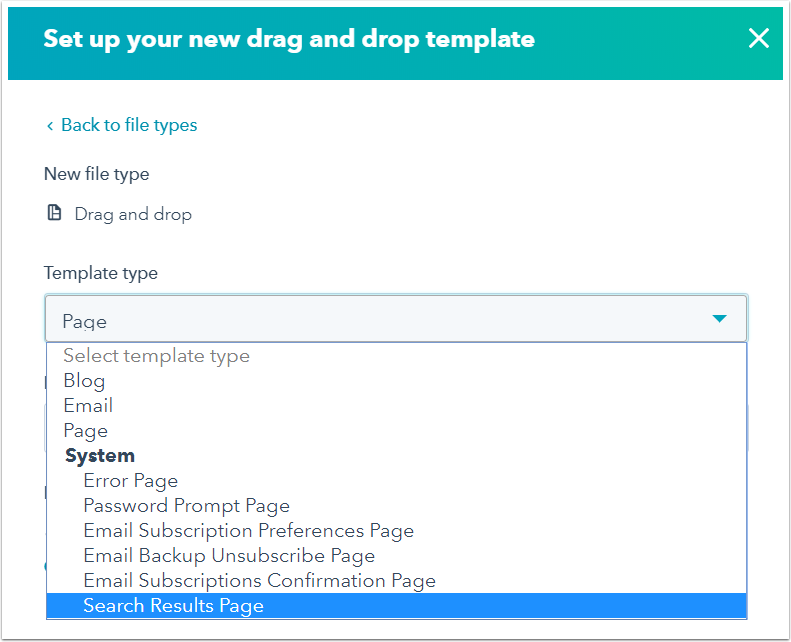
- Name your file and click Create. This new template will contain two new modules: Site Search Input and Site Search Results.

Once you’ve added your styling and other components to the page, click Publish changes to publish this template.
Please note: if your website is currently hosted on the 'hubspotpagebuilder' default domain it will not load a Site Search Results page. This can be resolved by hosting the content on a connected custom domain.
Select this template as your Search results page system template
- In your HubSpot account, click the settings settings icon in the main navigation bar.
- In the left sidebar menu, navigate to Website > Pages.
- Click the System Pages tab.
- From the Search results page dropdown menu, select the search results page you just created.
- Click Save to apply your changes. You can now use the search input module anywhere on your website. When a user performs a search, the results will be displayed on this search result template.
Related content
-
Use default modules in your template
This is an overview of all the default modules available for drag and drop templates in design tools. Each...
Knowledge Base -
Create, edit, and attach CSS files to style your site
CSS (Cascading Style Sheets) are coded files that select elements of your page and control their...
Knowledge Base -
Understand the source of a page's styling
There are multiple places where content styling can be added in HubSpot, and it is applied in a specific...
Knowledge Base