Add social links to HubSpot templates
Last updated: November 4, 2022
After connecting your social accounts, you can add links to the social media accounts to your HubSpot website and landing page template with the Follow Me module. Learn more about adding social links to your marketing emails.
Add social accounts to the Follow Me module
- In your HubSpot account, click the settings settings icon in the main navigation bar.
- In the left sidebar menu, navigate to Marketing > Social
- Click the Follow Me tab.
- Click the Add account dropdown menu, then select a social network followed by your account.
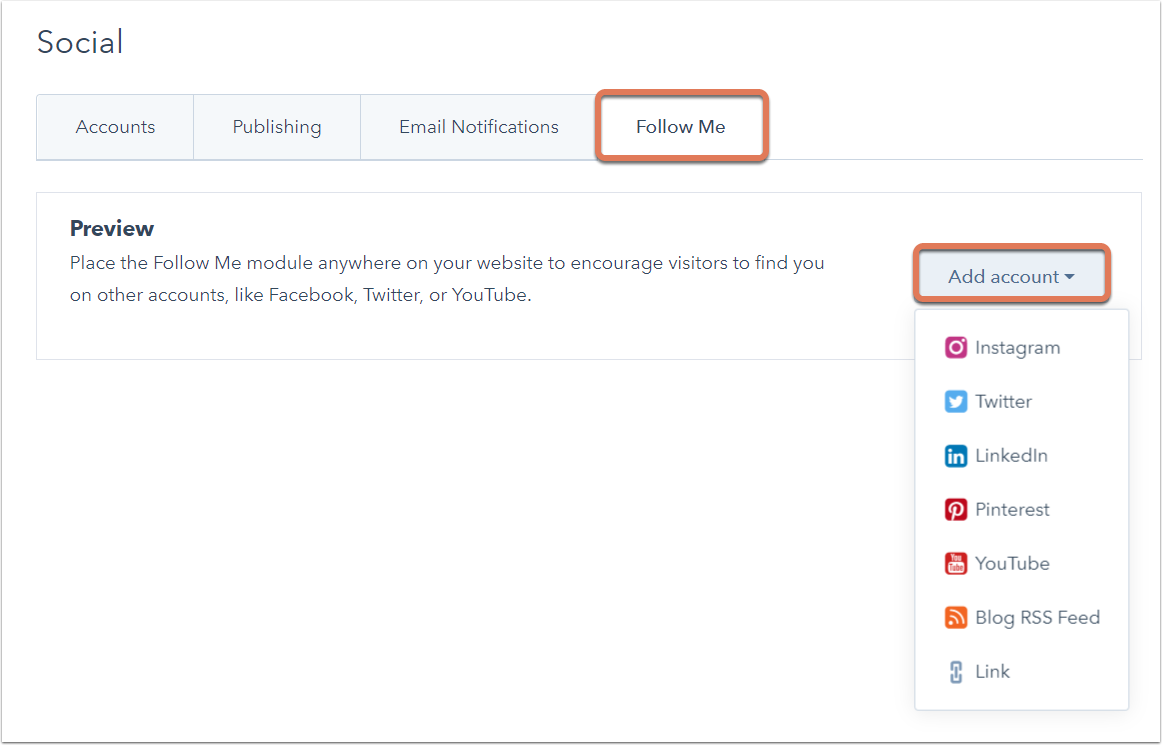
- For any other URL, select Link in the dropdown menu and enter a URL.
Once you've added your social accounts, you can add the Follow Me module to any of your HubSpot templates.
Please note: the Follow Me module uses default icons for each social network. If you want to use your own custom social icons, you can create a customized version of the module.
Add the Follow Me module to your HubSpot template
- In your HubSpot account, navigate to Marketing > Files and Templates > Design Tools.
- Locate and click the name of the template that you want to add the Follow Me module to.
- Click + Add in the layout inspector.
- Use the search bar to find the Follow Me module.
- Click and drag the module into your template.
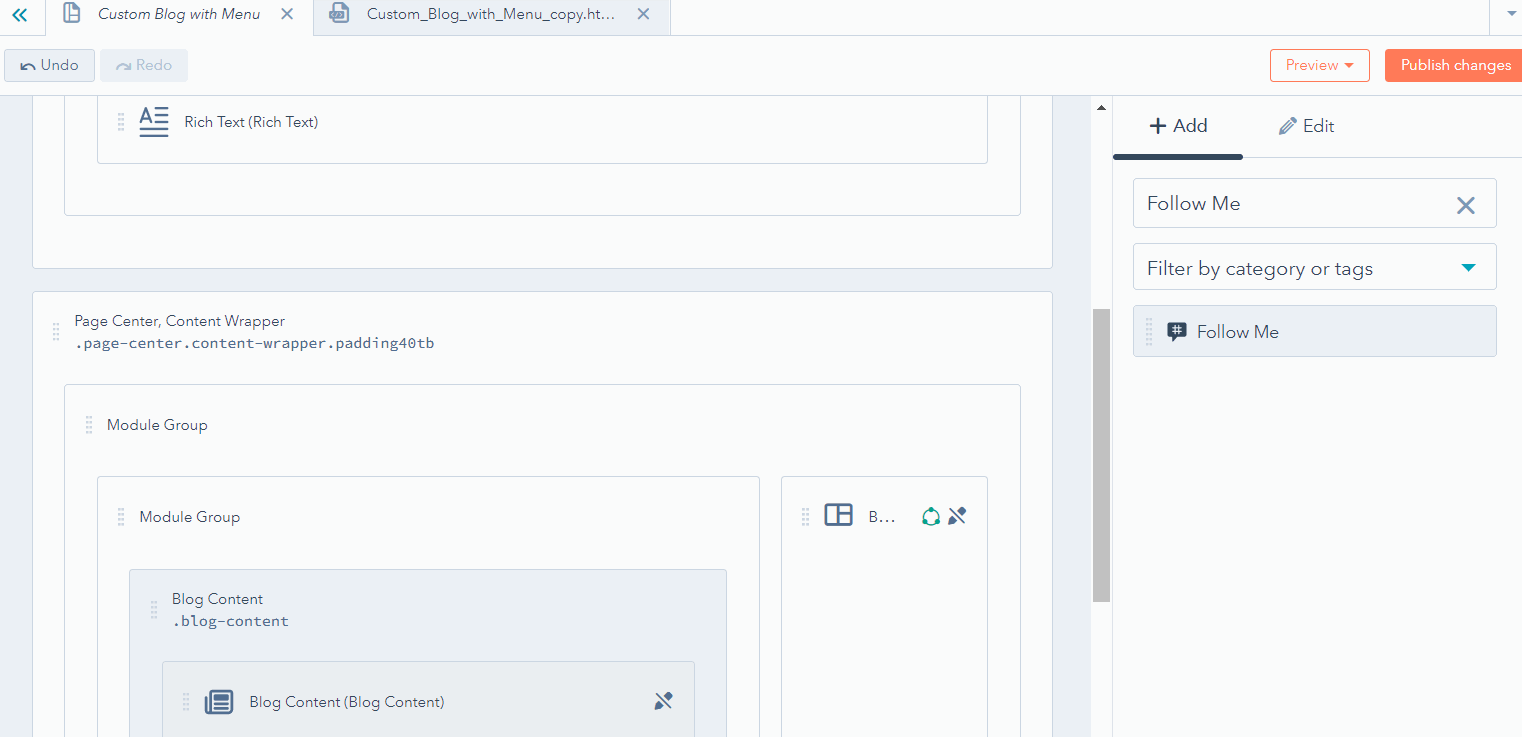
- In the upper right, click Publish changes.
Related content
-
Use default modules in your template
This is an overview of all the default modules available for drag and drop templates in design tools. Each...
Knowledge Base -
Create, edit, and attach CSS files to style your site
CSS (Cascading Style Sheets) are coded files that select elements of your page and control their...
Knowledge Base -
Understand the source of a page's styling
There are multiple places where content styling can be added in HubSpot, and it is applied in a specific...
Knowledge Base