Add a call-to-action (CTA) to your HubSpot content
Last updated: January 17, 2023
A call-to-action (CTA) is a button or link placed on a website to drive prospective customers to convert to leads via a landing page form. Place your CTA in a location where it's easily visible to your visitors and makes sense for someone to click it. For example, you might place a CTA to start a free trial under a product description.
Add a CTA to your blog post, page, or in the updated classic email editor
- In your HubSpot account, navigate to your blog, landing pages, website pages, or email dashboard.
- Hover over the blog post, page, or email created in the updated classic email editor to insert the CTA, then click Edit.
- Locate a rich text module in the content editor. Then place your cursor at the location where you want to place your CTA.
- In the upper right, click the Insert dropdown menu and select Call-to-Action.
- In the right panel, select the CTA to insert, then click Insert.
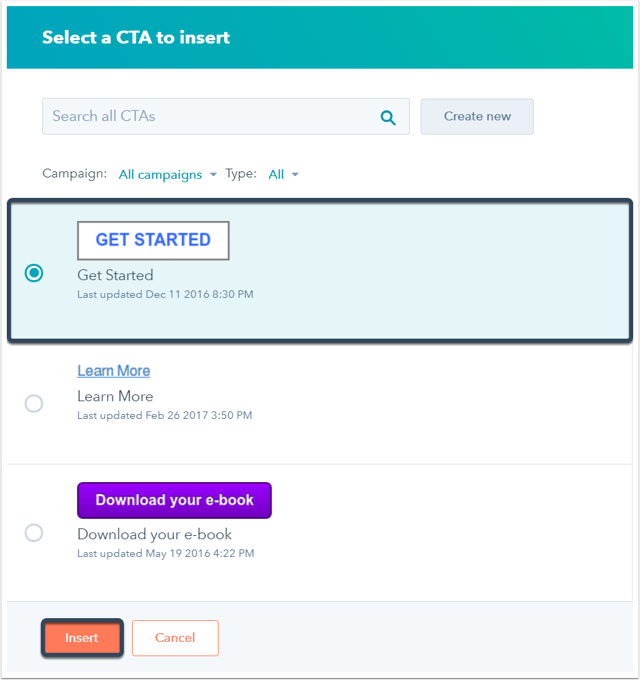
- The CTA will now appear in your rich text editor and in your page preview. Click the CTA in the rich text editor to edit its styling or delete it from your content.
Add a CTA in the drag and drop email editor
To add a CTA to an email that was created in the drag and drop editor:
- In your HubSpot account, navigate to Marketing > Email.
- Hover over the email that you want to add the CTA to, then click Edit. Or create a new email.
- In the left sidebar, click and drag the Button module to the desired location.

- In the left sidebar, click the Link to dropdown menu, then select CTA.
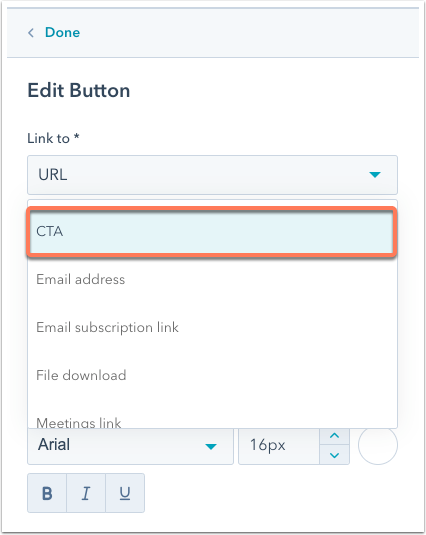
- Under CTA field, click Choose call-to-action, then select your CTA.
Add a CTA to your HubSpot content template
- In your HubSpot account, navigate to your blog, email, landing pages, or website pages dashboard.
- Hover over the blog post, email, or page using the template to insert the CTA, then click Edit.
- Click the Settings tab, then click to expand Advanced Options.
- In the Template section, hover over the thumbnail and click Edit template.
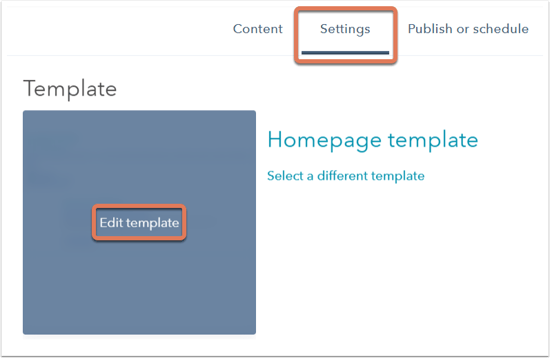
Please note: if this template is being used by other content, a dialog box will alert you about content that will be impacted by editing this template. Click Edit this template to update all pages that are using the template, or click Clone & edit new template if you don't want to affect other content using this template.
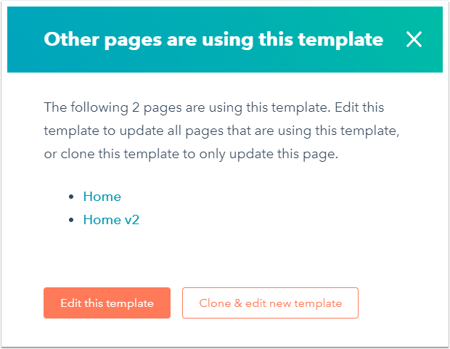
- In the template, add your CTA to the CTA module or rich text module of your choice, or create a new module to insert the CTA in.
- Click the module in the layout editor. In the inspector on the right, locate the Default content section.
- CTA module: click the CTA dropdown menu and select the CTA.
- Rich text module: hover over and click the rich text content preview. In the rich text content editor, place your cursor at the location where you want to place your CTA.
- Click the Insert dropdown menu and select Call-to-Action.
- In the right panel, select the CTA, then click Insert.
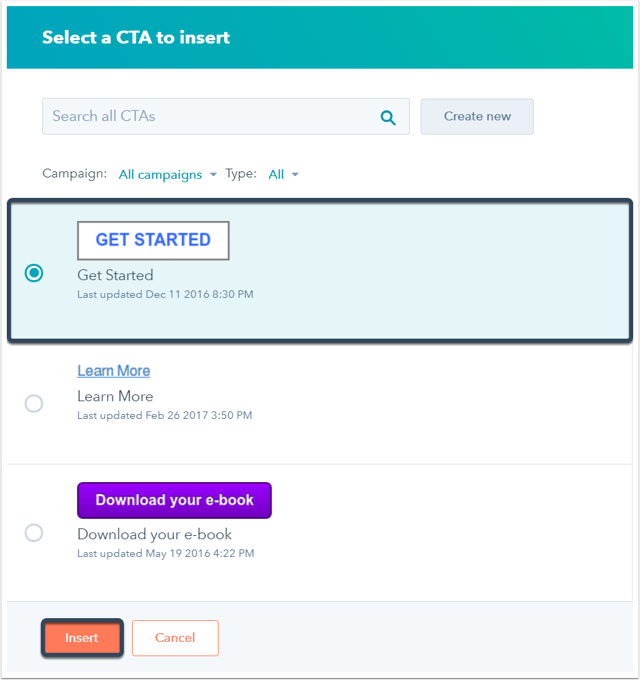
- In the upper right, click Publish changes to take the changes live on the template.
Related content
-
Use default modules in your template
This is an overview of all the default modules available for drag and drop templates in design tools. Each...
Knowledge Base -
Create, edit, and attach CSS files to style your site
CSS (Cascading Style Sheets) are coded files that select elements of your page and control their...
Knowledge Base -
Understand the source of a page's styling
There are multiple places where content styling can be added in HubSpot, and it is applied in a specific...
Knowledge Base