Set up your blog's template options
Last updated: January 17, 2023
Edit your blog template settings
- In your HubSpot account, click the settings settings icon in the main navigation bar.
- In the left sidebar menu, navigate to Website > Blog.
- If you have multiple blogs, use the Select a blog to modify
dropdown menu to choose your blog.
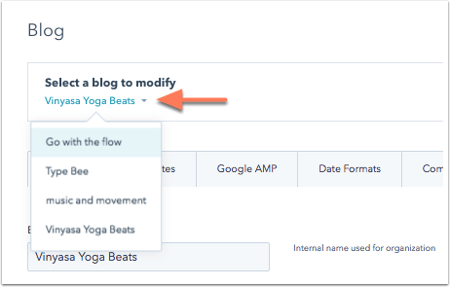
- Click the Templates tab to update your blog template and listing page settings:
- Click the Current template dropdown menu to select a new blog template. If you want to choose a different template for your blog listing pages, deselect the Use same template for blog listing pages checkbox and select a template for your blog listing page.
-
Set the number of posts that you would like to display on each page of your listing views. The default setting is 10 posts per listing page.
- Select the Show summaries on listing page checkbox to show a post summary on your listing page. With summaries enabled, HubSpot will show the first paragraph of content unless a read more separator is inserted into the post.
-
Select the Use featured image in listing summaries checkbox to display the featured image only on your listing page.
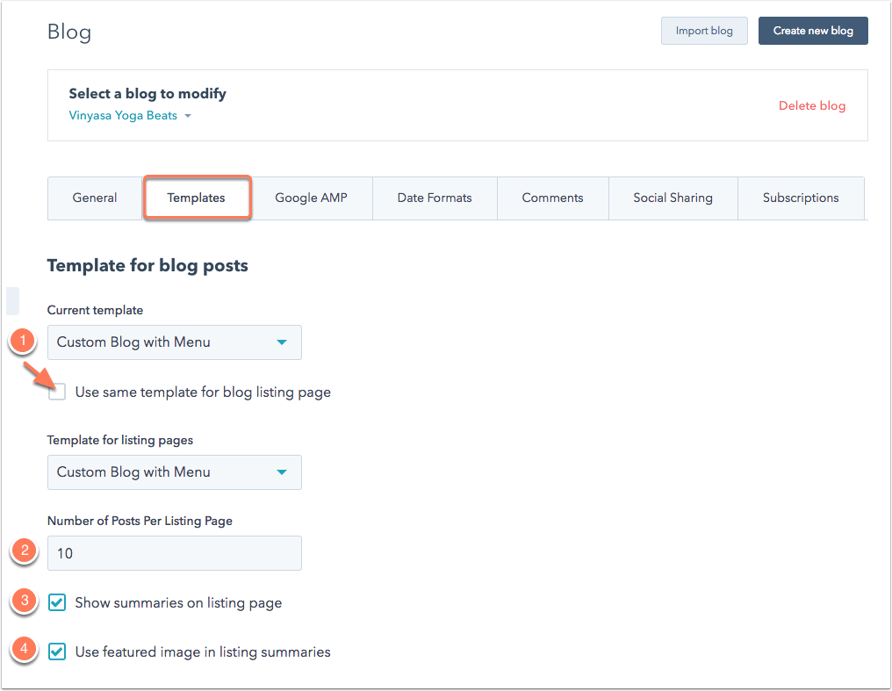
- Click Save at the bottom to save any changes.
Customize HTML

After you've added your code, click Save.
Attach stylesheets
Click + Add stylesheet and use the Choose a stylesheet dropdown menu to select a stylesheet to attach to your blog. You can also attach stylesheets directly to your template.
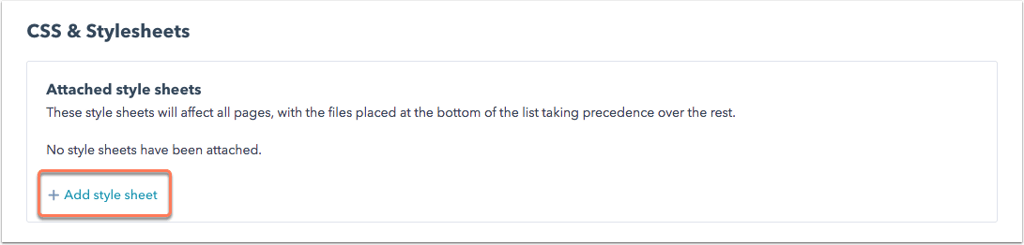
Related content
-
Set up single sign-on (SSO) to access private content
Single sign-on (SSO) is a way to log into different applications securely with one username and password. ...
Knowledge Base -
Understand the source of a page's styling
There are multiple places where content styling can be added in HubSpot, and it is applied in a specific...
Knowledge Base -
Insert and manage anchor links
By creating an anchor on a specific part of a page, blog post, or knowledge base article, you can add a link...
Knowledge Base