Change or remove a record's image
Last updated: November 4, 2022
Applies to:
| All products and plans |
HubSpot automatically uploads an image for companies using a proprietary database of images. For contacts, HubSpot uses the image of their associated company or an image associated with their email domain.
To change or remove the image on a record:
- In your HubSpot account, navigate to Contacts > Contacts or Contacts > Companies.
- Click the name of the contact or company.
- Hover over the contact or company's image and click the edit edit icon.
- To remove the image, click Remove image.
- To replace the profile image:
Please note: to ensure your image displays correctly on the record, upload a file with square dimensions (e.g. 200 x 200).- Click Upload image.
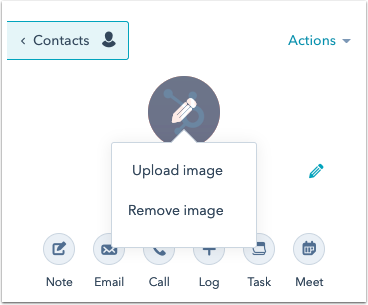
-
- Click Choose file.
- Select an image file from your computer, then click Open.
- Click Confirm to set the new image. If the new image does not appear immediately, try refreshing the page.
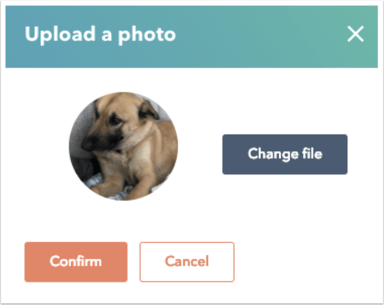
You can also change or remove a record’s image from both the contacts home and the companies home.
- In your HubSpot account, navigate to Contacts > Contacts or Contacts > Companies.
- Hover over the row of the record you want to update, then click Preview.
- In the right panel, hover over the contact or company's image, then click the edit edit icon to change or remove it.
Related content
-
Import one object
You can import files to create and update HubSpot records in bulk. This article explains how to import a...
Knowledge Base -
Default marketing statuses for newly created contacts
When you're using marketing contacts, every newly created contact in your HubSpot account will have a...
Knowledge Base -
View a record's property history
You can check the past property values for an individual record, either for a single property or for all...
Knowledge Base