Merge companies
Last updated: November 4, 2022
Applies to:
| All products and plans |
In your HubSpot account, you can merge two companies into one record. Before you merge your companies, understand what happens to the data on the company records.
Merge companies
- In your HubSpot account, navigate to Contacts > Companies.
- Click the company name that will be kept as your primary company.
- In the left panel, click the Actions dropdown menu and select Merge.
Please note: once you've merged two company records, it is not possible to unmerge them. Learn how to create a new company with the merged secondary record's domain.
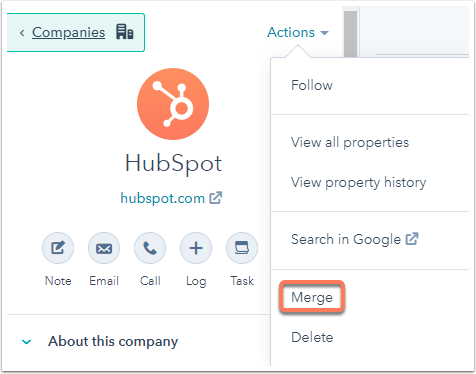
- In the dialog box, click the dropdown menu and search for the company to merge into the primary company. Once you've selected your secondary company, click Merge. The resulting company will use the primary company's domain and the secondary company's domain will no longer be used.
Please note: you cannot merge companies in the following scenarios:
- A company is currently a parent or child company. You'll need to remove the parent or child relationship before merging the company with another company record.
- You've enabled the HubSpot Salesforce integration, you will not be able to merge companies. Learn how to uninstall the integration.
- The company records have been included in a combined total of 250+ merges (e.g, Company A and Company B have been involved in 130 merges each). Once the limit is reached, you need to either create a new company or manually edit the company record instead of merging.

- You will be notified that the merge is in progress. It can take up to 30 minutes for all of the companies' activities to sync.
What happens when I merge two companies?
The primary company record will remain after the merge. The secondary company will be merged into the primary record.
Company properties
In general, the most recent value for each property is adopted by the primary company. The following properties are exceptions:
- Domain: the web address of the primary company is maintained.
- Lifecycle Stage: the stage furthest down the funnel is maintained. For example, if one company is a Lead and the other is a Customer, the merged company will have a lifecycle stage of Customer.
- Create Date: the value for the oldest company is maintained.
- Analytics properties: these properties are re-synced and you will see the total number of page views and visits for both companies combined.
- Analytics - Original Source Type: the oldest value for the original source property is kept.
Associations and engagements
All association objects and timeline activities of both records will be merged and will appear on the primary company record.
Workflow enrollments (Professional and Enterprise only)
- The secondary company will be unenrolled from all workflows.
- The primary company will not automatically enroll in any workflows as a result of data changes that happened during the merge.
- Moving forward, the primary company can be enrolled in workflows as a result of property changes or actions unrelated to the merge.
Salesforce sync (Professional and Enterprise only)
You will not have the option to merge company records if your account is integrated with Salesforce.
Can I unmerge companies?
It is not possible to unmerge companies. You can delete the second company domain in your merged record and create a new company with that company domain name.
- In your HubSpot account, navigate to Contacts > Companies.
-
Click the name of the company.
-
In the About card, hover over the Company domain name property and click the pencil icon edit.
-
In the dialog box, click the X for the value under Merged domain.

- At the bottom of the screen, click Save.
Related content
-
Add a parent or child company to an existing company record
In HubSpot, you have the ability to associate companies in a parent-child relationship. You can add parent or...
Knowledge Base -
Import one object
You can import files to create and update HubSpot records in bulk. This article explains how to import a...
Knowledge Base -
View a record's property history
You can check the past property values for an individual record, either for a single property or for all...
Knowledge Base