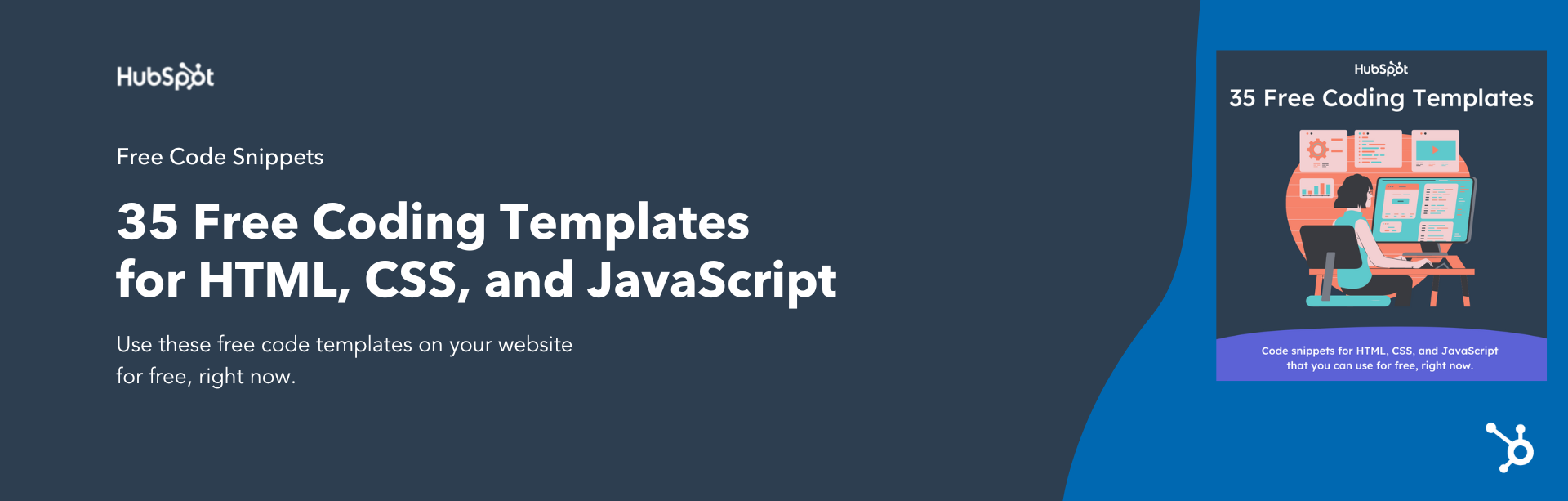Harnessing the power of CSS is key to creating engaging online experiences. It’s largely considered one of the most important languages to learn for that reason precisely. Luckily, using CSS to create a more visually attractive website isn’t as tricky as it may seem.

Download Now: 35 Code Templates [Free Snippets]
In this post, we’ll walk you through how to make pulse animation in CSS. Creating a CSS animation pulse is relatively straightforward but is a useful skill to have in your wheelhouse. Having a working knowledge of how to do so will help guarantee your site is as visually appealing as it can be.
How to Make Pulse Animation in CSS
We’ll walk you through the steps to make a CSS animation pulse, but if you’re a visual learner and prefer to follow along with a video, you can certainly do so. Here’s a tutorial we like that shows how to make pulse animation in CSS.
It’s really quite simple to make a pulse animation in CSS on your website. Keep in mind that these animations are highly customizable. For instance, you can alter the animation direction, animation iteration count, animation play state, and beyond.
Here is the code you will use to learn how to make pulse animation in CSS.
Once you’ve copied that code, you can get started customizing it so it fits your unique needs.
This is what the result will look like:
How can you use CSS animation pulse?
There are several reasons why you may consider adding CSS animation pulse to your site. For instance, if you want to make your site more eye-catching, implementing this can prove invaluable.
Another reason devs opt to add CSS animation pulse to a site is to make the website more colorful. This is because it’s easy to change the color of the animation. The result is a vibrant, visually appealing site.
Of course, CSS animation pulse could also have a practical addition. For instance, you could use this feature to draw attention to something on your website. In that way, it can be used as an alert.
You can also include a pulse animation in a variety of places on your site such as with a sign-up button, thumbnails, or menus. The possibilities are limitless.
Create a more engaging, visually attractive site by implementing CSS animation pulse.
Now that you know how to use CSS animation pulse to add visual interest to your site and draw attention to important areas, you can get started using it. Your site visitors will benefit from your use of the CSS animation pulse, and as a result, your company will, too.